How to add a New Member
Every member of your organization must be a contact in your database before you can record their membership information.
In this scenario, Brian Medley would like to purchase a membership.
First search your Contact List to see if Brian is already a contact in your database. In your Sumac console, click Contacts. Then type in Brian’s last name in the Simple Donor Search field.
Brian is not already a contact in this database. Start by clicking New and entering basic contact information about Brian. Click OK to create his record.
Here we can enter any other information we have about him, like his address, for example. Once you've entered all of Brian's information, click OK to save his contact record.
Now that Brian is a contact in the database, you can create a membership record for him. You can add a new membership record in the Memberships list, but it's often much easier to add the membership record right from the Contact List.
Select Brian in your Contact List, then click Add to Contact. Click Membership.
Sumac opens a new membership record, filling in Brian's name for us.
Specify a Billing Contact if it's necessary, or mark that this is a Gift Membership, if that's appropriate.
Choose the Membership Type. For this example, Brian is purchasing an Individual Membership. Notice that Sumac filled in the Start and End Date for you. However, if you need to specify a different date range for this membership record, you can override this.
Notice that Sumac filled in the Fee for this membership record. If Brian also wanted to make a donation at the time of purchasing his membership, you could enter a Donation amount here as well. Sumac calculates the total amount for you.
You can specify the Payment Type for this membership, or even link it to a Campaign.
The Renewal Complete check box indicates if the renewal cycle processing has been completed for this particular membership.
Since it is his first membership, and he's paying by cash today, we can put a check-mark here.
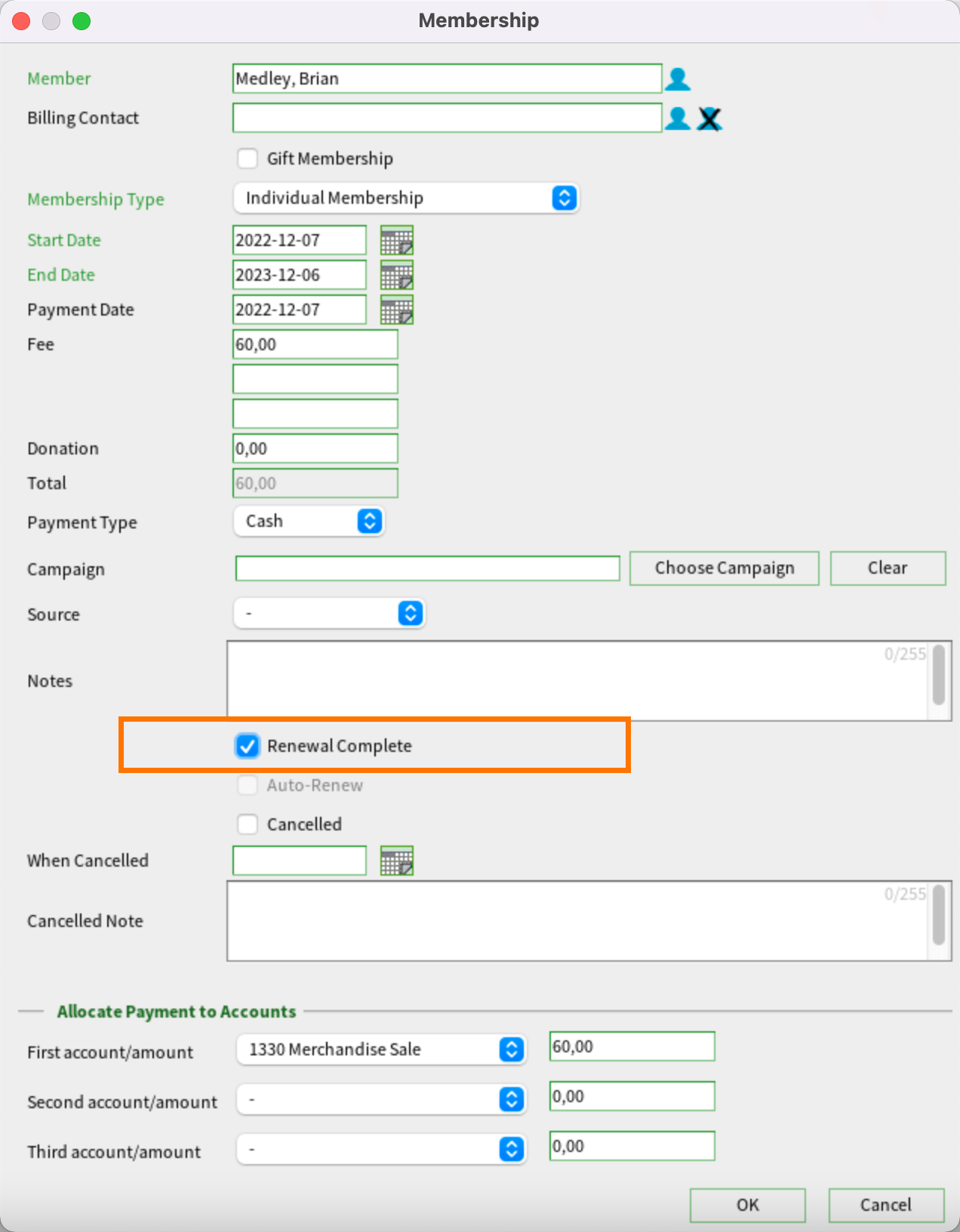
You can allocate the payment for this membership to up to three accounts, which might be necessary for accounting purposes. If you require this, choose the appropriate account from the Account drop-down menu, and specify the portion of the membership fee that should go to that account.
Click OK to save the membership record in your database.
Related Articles
How to add new contacts
To add a new contact to your Sumac database, click Contacts in the main Sumac console window then click New. In the window that opens, enter some basic information about the new contact. You need to first specify whether you are adding a new ...Adding new users to your Sumac database
Users are people who can log in to use your Sumac database. This article describes how a Sumac Administrator can add a new user and provide them with access to Sumac. Important Note: Before you can invite new users to access Sumac, you should ...How to enter a new Donation Record
To manually add donations to Sumac, you can either use Add to Contact from the Contact list, or you can use the Donations list. From the Contacts list To add a donation to a Contact from the Contacts list, select the donor and click Add To Contact. ...Volunteer Add On - Overview
The Volunteer Add-on has three components: • Volunteer Types • Volunteer Facts • Volunteer & Staff Tasks List Volunteer Types Volunteer Types are checkboxes in volunteers' contact records. In the contact record, on the Basic tab, you'll see the ...How to create Membership Types and Benefits
If you have a Membership program you likely have different levels of memberships such as Adult, Senior, Student and Family. Each Membership Type likely has a different fee associated with it. Your organization may also offer different benefits for ...
Societ Academy
Learn what you need to know, any time. Free!
- High quality training on demand - sessions are available every day, so you can access training that fits into your schedule.
- Training sessions that are easy to follow - helpful tips throughout each session, and access to training moderators ensure your questions get answered.
- A certificate of completion - you can request a certificate of completion for every session you attend.