How to enter a new Pledge
In your Sumac console, expand Fundraising, and choose Pledges. Click New to open a new pledge record.
Once the new pledge record opens, select the contact who is making this pledge by clicking the contact icon.
The Commitment Date for this pledge is set to today’s date, but you can change it by clicking this calendar button, or by typing in a different date.
Next, choose the Pledge Status.
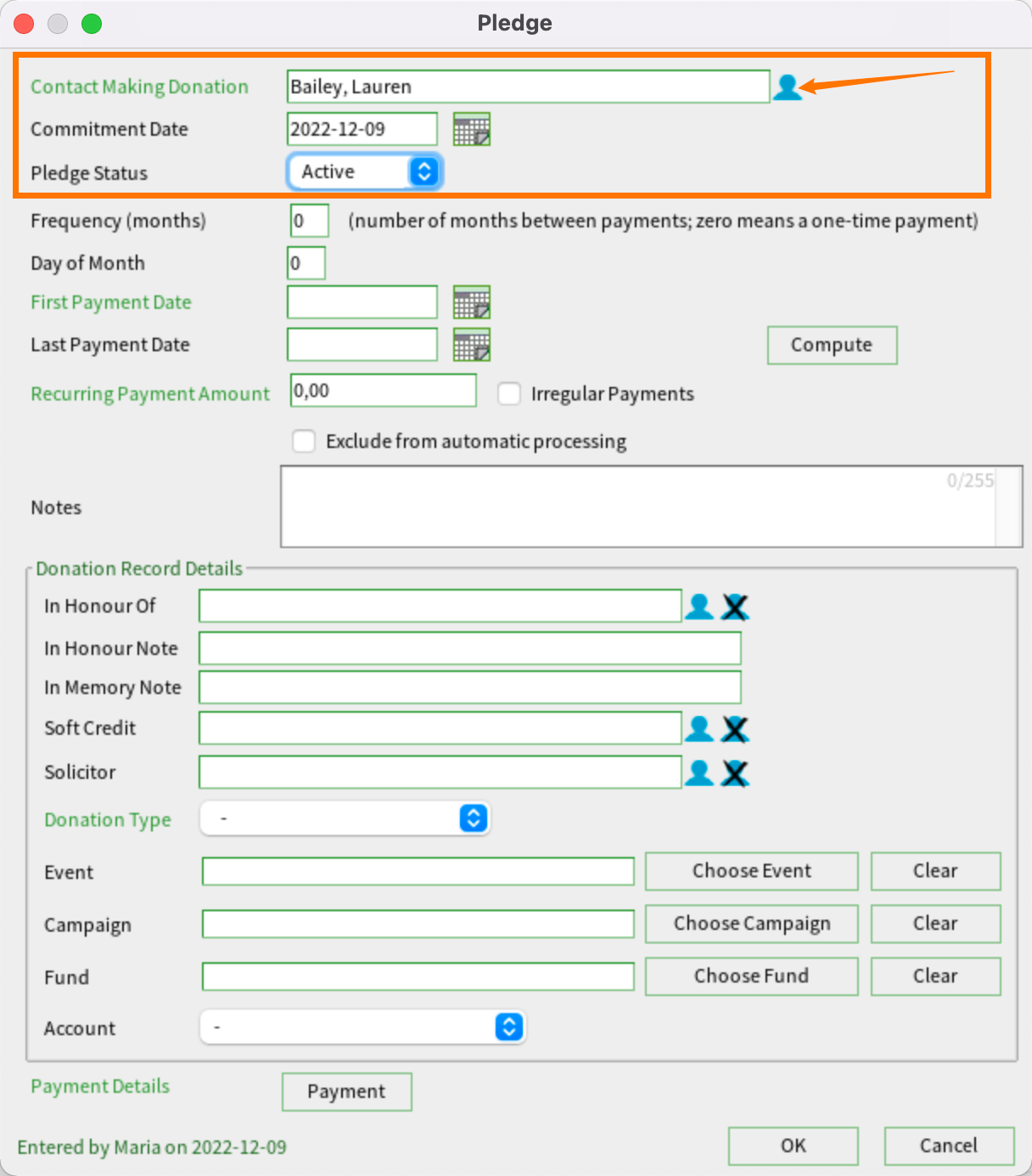
Frequency (months) defines the number of months between payments. Zero means a one-time payment, or that you do not know how often the donor will be making donations toward this pledge. If this is for a monthly donor, enter “1”, which tells Sumac that one donation will be made toward this pledge every month.
Enter the day of the month that the pledge payment should be processed. In our example, we'll use the 9th. Then enter the first payment date for this pledge. For this example, we'll specify that the first payment date is December 9, 2022.
You can also specify the last payment date for this pledge. For example, perhaps Lauren Bailey has promised to donate once a month for one year. In that case, the last payment date would be November 9, 2023.

For recurring monthly donors, leave the last payment date blank.
The Last Payment Date field can be made optional or mandatory in your database by your Sumac administrator.
Specify the recurring payment amount for this pledge. We'll enter $50 in the Recurring Payment Amount Field.
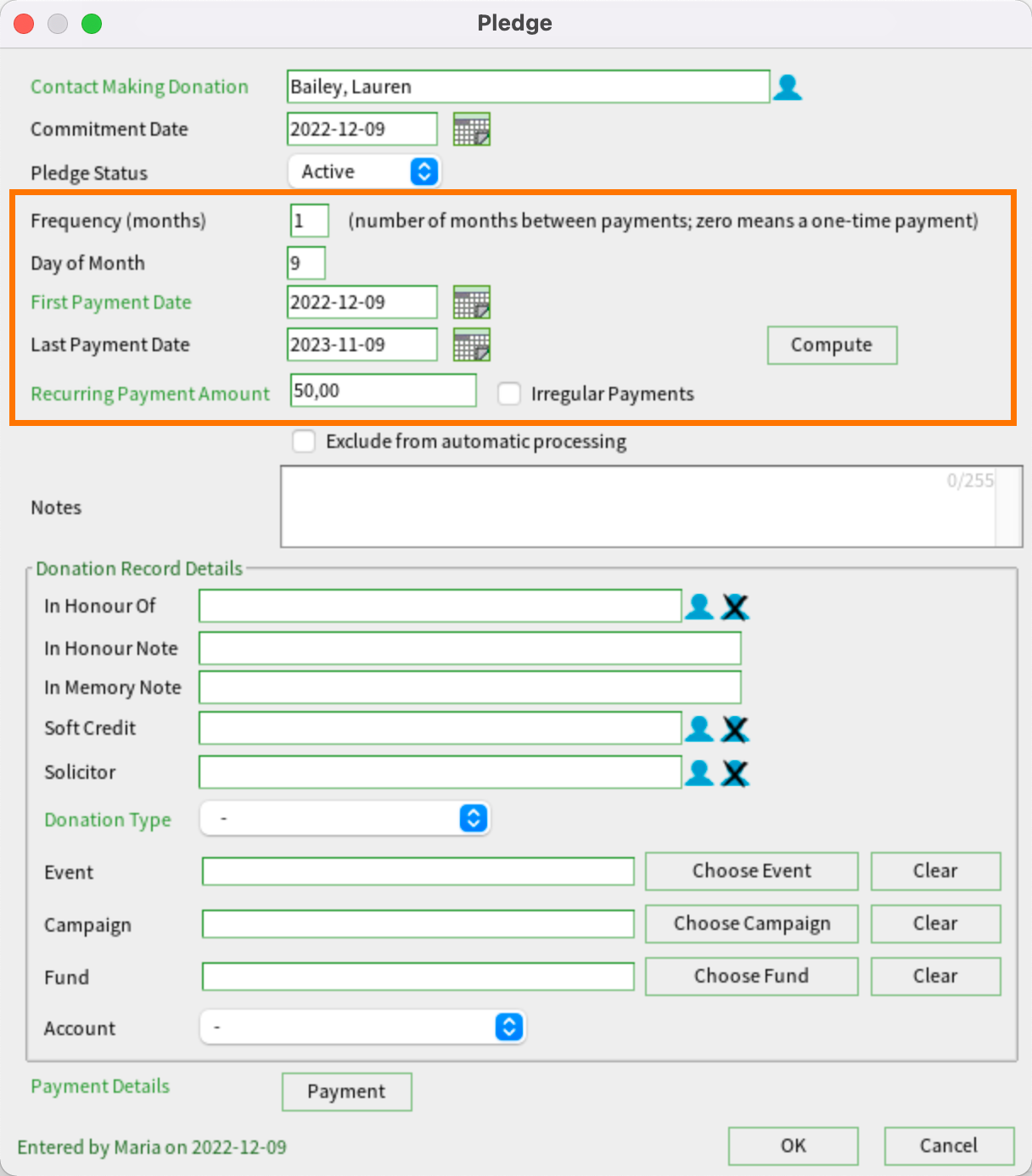

If the pledge will not be paid in regularly occurring payments, choose “Irregular Payments” and enter the total amount that will be donated as in the example below.
Information in the pledge record is used to automatically create donation records as the monthly payments are processed. You must define donation record details and payment details so that Sumac can create the donation and payment records for you.
Choose a Donation Type for payments towards this pledge, such as “Pledge” or “Monthly Pledge.” You could also enter applicable Event, Campaign, Fund or Account details.
Click the Payment button to enter payment details for this pledge.
Choose the appropriate payment type. In our example, we'll select Visa as the payment type. You can enter their credit card details here.
Click OK to save the payment details, then click OK to save the pledge. Sumac asks you to confirm the number of donations and total amount for this pledge.
Click Yes, and Sumac saves the pledge into your database.

Note that you need to process your pledges. Read this article to find out how.
Related Articles
How to enter a new Donation Record
To manually add donations to Sumac, you can either use Add to Contact from the Contact list, or you can use the Donations list. From the Contacts list To add a donation to a Contact from the Contacts list, select the donor and click Add To Contact. ...How to add new contacts
To add a new contact to your Sumac database, click Contacts in the main Sumac console window then click New. In the window that opens, enter some basic information about the new contact. You need to first specify whether you are adding a new ...How to import Contacts
Regardless of the type or source, you can import contacts into your Sumac database. In this example, we'll import new contacts. Before importing your spreadsheet, it is important to clean up the data. Use Sumac's Import Workspace to do this. Only ...How to clean data using Import Workspace
If you have a spreadsheet full of contact information, like names and addresses, you can use Sumac to validate the information before importing. Sumac does not allow you to import incorrect information, so you must clean up and validate the data ...Adding new users to your Sumac database
Users are people who can log in to use your Sumac database. This article describes how a Sumac Administrator can add a new user and provide them with access to Sumac. Important Note: Before you can invite new users to access Sumac, you should ...
Societ Academy
Learn what you need to know, any time. Free!
- High quality training on demand - sessions are available every day, so you can access training that fits into your schedule.
- Training sessions that are easy to follow - helpful tips throughout each session, and access to training moderators ensure your questions get answered.
- A certificate of completion - you can request a certificate of completion for every session you attend.